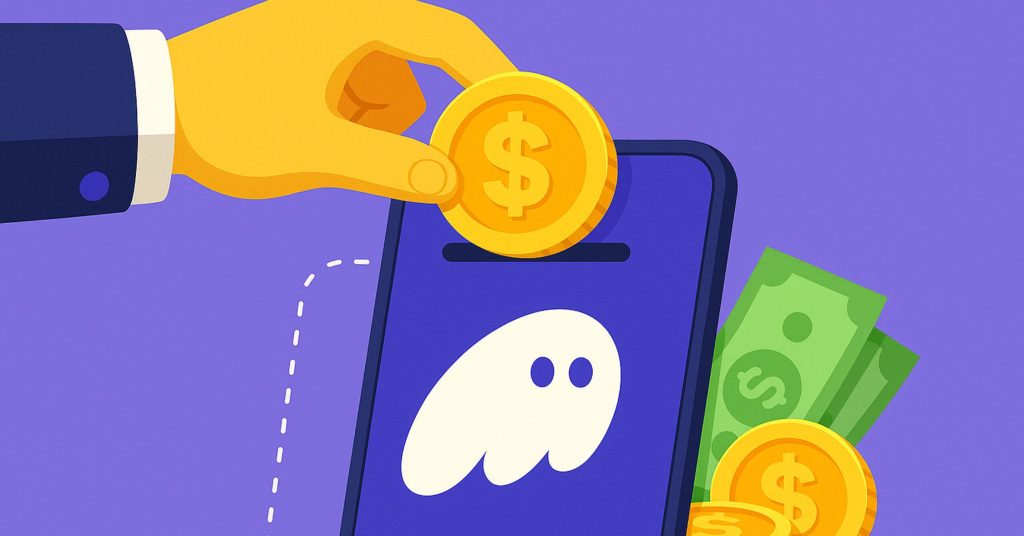Phantom Wallet became a hit during the NFT boom of 2021. Solana’s blazing speed and cheap transaction costs made it stand out. The best part? You control your funds completely since it’s a non-custodial wallet – just like having cash in your pocket.
The wallet lets you fund your account easily through MoonPay and Coinbase Pay. You can check out your NFT collection right in the app, which makes it a great all-in-one solution for your digital assets.
Getting money into your Phantom Wallet might seem tricky at first. This step-by-step guide will show you everything you need to know, from setting up your wallet to making your first deposit.
Set Up Your Phantom Wallet
A proper setup of your Phantom Wallet should happen before adding any funds. Phantom’s solutions work on mobile devices and desktop browsers, which lets you manage your crypto the way you prefer.
Download and Install
The genuine app is available at the official Phantom website (phantom.com/download). Desktop users can use Chrome, Firefox, Brave, and Edge browsers. Apple App Store and Google Play Store provide the app for mobile users.
The Phantom extension icon will appear in your browser toolbar or as an app on your mobile device after installation.
Creating Your Wallet
Your new wallet setup requires these steps:
- Click “Create New Wallet”
- Create a secure password (minimum eight characters with a mix of letters, numbers, and symbols)
- Phantom will generate your Secret Recovery Phrase (also called a seed phrase)
- Write down this 12-word phrase on paper and store it somewhere safe
Critical Security Warning
Your Secret Recovery Phrase acts as your wallet’s master key. Anyone with this phrase can access all your funds. You’ll permanently lose access to your wallet and its contents if you lose this phrase. Here are crucial points to remember:
- Never share your Secret Recovery Phrase with anyone
- Phantom’s team will never ask for your phrase
- Don’t store it digitally (not in email, photos, or password managers)
- Write it down on paper and keep it somewhere secure
Importing an Existing Wallet
Your existing crypto wallet can be imported into Phantom through these steps:
- Select “I already have a wallet” during setup
- Enter your 12 or 24-word Secret Recovery Phrase
- Follow the prompts to complete the import
Your properly configured Phantom Wallet now stands ready to receive funds and start your journey into Solana, Ethereum, Polygon, and Bitcoin cryptocurrencies.
Find Your Wallet Address
Your Phantom Wallet address is essential to receive funds. This unique character string identifies you on the blockchain and lets others send you cryptocurrency.
The process to access your wallet address differs slightly between desktop and mobile versions. Here’s how you can find it:
On Desktop:
- Open your Phantom Wallet browser extension
- Click the “Receive” button on the main screen
- A list of supported networks will appear (Solana, Ethereum, Bitcoin, etc.)
- Select the network for which you want to receive tokens
- Your wallet address will display along with a QR code
- Click “Copy” to copy the address to your clipboard
On Mobile:
- Launch the Phantom Wallet app
- Tap the “Receive” button at the top of the home screen
- Select your desired cryptocurrency network
- Tap “Copy” to copy your deposit address
- Alternatively, tap on the QR code icon in the top right corner of your wallet
Your account’s associated addresses are visible by tapping the menu icon in the top-left corner and hovering over your account name. Clicking on the specific network copies that address to your clipboard.
Mobile users can access their addresses through settings with these steps:
- Open the settings menu
- Tap on your current account at the top
- Select “Account Addresses”
- Tap on the desired network to copy the address
Note that each network (Solana, Ethereum, Bitcoin, etc.) has its unique address within your wallet. Make sure you provide the correct address that matches the specific cryptocurrency you want to receive.
Your public wallet address is safe to share, unlike your Secret Recovery Phrase. It works just like your email address – others can send funds to it but cannot access your wallet with this information.
Add Money to Your Phantom Wallet
You’re ready to add funds to your Phantom Wallet now that you have your wallet set up and address ready. Several convenient options exist to put money in your wallet.
Buying Crypto Directly in Phantom
The quickest way to fund your Phantom wallet is buying crypto right within the app:
- Click the “Buy” button on your wallet’s home screen
- Select your desired cryptocurrency (SOL, ETH, MATIC, etc.)
- Enter the amount you wish to purchase
- Choose your payment provider – Phantom offers multiple options including MoonPay, Coinbase Pay, Robinhood Connect, Stripe, and others
- Select your preferred payment method (credit/debit card, Apple Pay, Google Pay, or bank transfer)
- Complete the verification process with your chosen provider
- Confirm your purchase
Phantom displays live quotes from providers of all types, so you can compare rates and pick the best deal.
Transferring from Exchanges
You can also move crypto from exchanges to your Phantom wallet:
- Copy your Phantom wallet’s address for the appropriate network
- Log into your exchange account (Binance, Coinbase, etc.)
- Go to the “Withdraw” or “Send” section
- Select the cryptocurrency you want to transfer
- Paste your Phantom wallet’s address
- Enter the amount to send
- Confirm and complete the verification process
Your funds will show up in your wallet after blockchain confirmation.
Important Considerations
Here’s what you need to know about adding money to your Phantom wallet:
- The network selection must match your token type
- Binance requires a minimum withdrawal of 0.5 SOL
- Provider and network determine transaction fees
- Network traffic affects processing times
- Double-check addresses before confirming transactions
Your wallet funds let you interact with decentralized applications, buy NFTs, or send to others. Phantom puts you in control of your digital assets through an easy-to-use platform.
Conclusion
Phantom Wallet makes crypto management easy with its user-friendly features. You can buy crypto directly through integrated services or move it from exchanges. Your digital assets remain secure under your control.
Note that everything in successful transactions needs attention. You should double-check network selections and verify addresses with care. Keep your Secret Recovery Phrase in a safe place. The system also needs you to think about transaction fees and processing times for your transfers.
Phantom Wallet gives users an unmatched solution that works well for beginners and experts alike. The wallet supports multiple networks and lets you view NFTs right in the interface. You’ll find all the tools you need to begin your crypto experience.
The key to success lies in understanding each step before you make transactions. Your attention to detail helps create smooth and successful crypto management with your Phantom Wallet.